Update my Microsoft 365 account to Exchange in Samsung Email (Android)
If you're using Microsoft 365 as POP or IMAP, your data (including mail, contacts, and calendars) might not be connected to your email and could be lost if you delete that account. To prevent any data loss, and to get the most secure, fast, and reliable email, switch your POP or IMAP account to Exchange.
- Open your Android's Email app.

- Tap
 Menu, then Settings.
Menu, then Settings. - If you're ready to remove your POP/IMAP account, tap your email address, Remove, and then Remove to confirm.
- To add your Exchange account, still in Settings, tap Add account.
- Tap Office 365.

- Enter your Microsoft 365 email address and tap Next.

- Enter your Microsoft 365 Email and Password, and tap Sign In. You might need to choose your account type as Work or School to continue.

- Open your Android's Email app.
Note: If you forgot your email password, here's how to reset it.
- If your admin enabled multi-factor authentication (MFA), verify your account or set up the Authenticator app.
Note: If Microsoft can't find your account, you'll be asked to enter your details manually:
• Username: Your Microsoft 365 email address
• Password: Your Microsoft 365 email password
• Server: outlook.office365.com
• Domain\username: \[Microsoft 365 email address] (example: \owner@coolexample.com)
- Permit Samsung Email to access your email account. Select the checkbox next to Consent on behalf of your organization and tap Accept.

- The Email app automatically checks your settings. Under Manual setup, tap Done. You can come back and edit these settings at any point.

- Edit your Account name (if you want) and tap Done. This name is visible to recipients when you send email, so you might want to use your business name here.
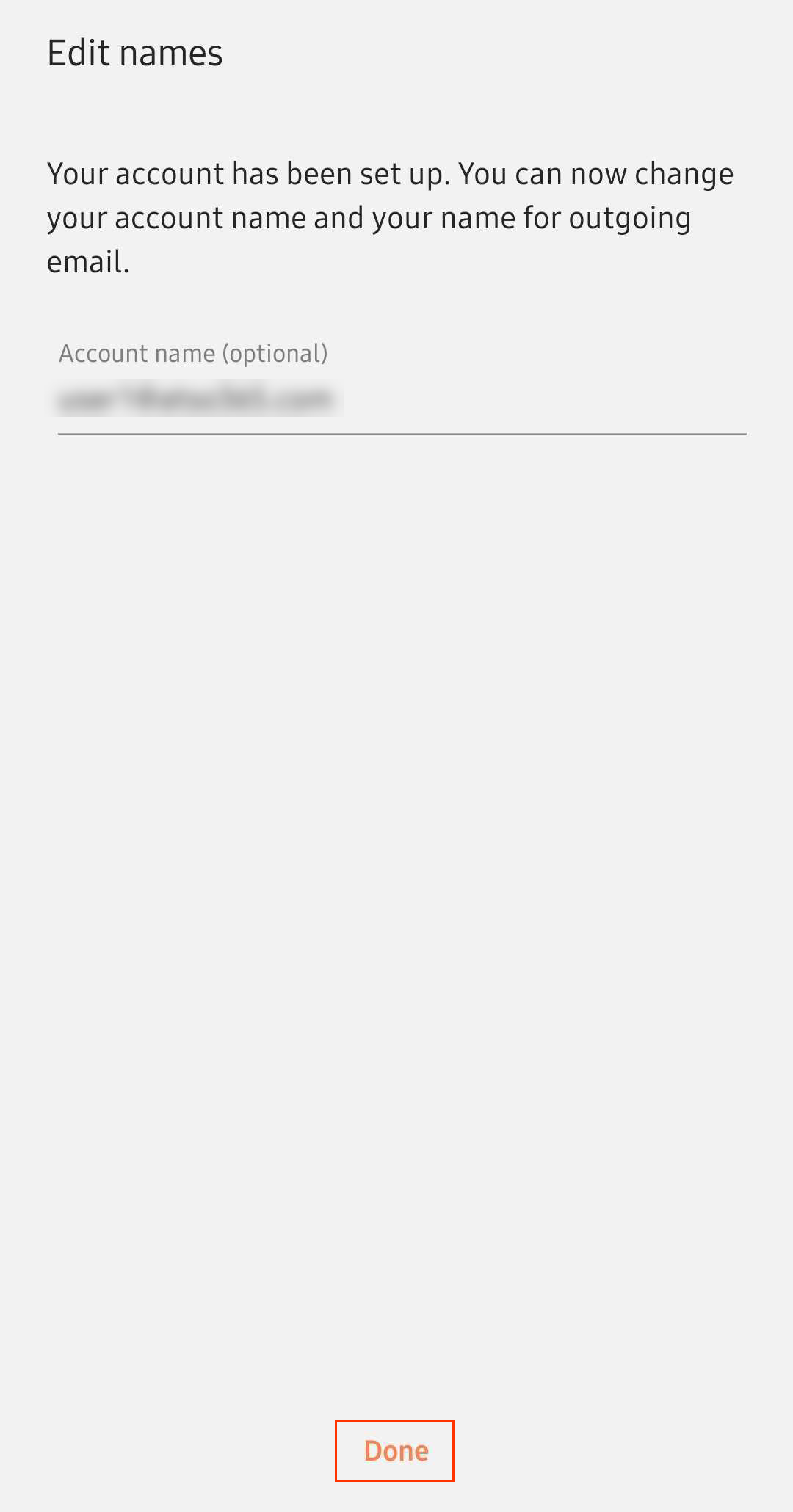
Your email is now set up as an Exchange account!