Email Archiving Management
Log into the Email Archiving Account: Click Here
When you purchase Email Archiving, it takes some time for us to add it to your account. After Email Archiving is set up, you’ll need to use a temporary password to sign in for the first time.
- When Email Archiving is set up, we'll send an email to your organization's admins with your username, temporary password and a link to set your permanent password. In the email, select Set Your Password. Your Email Archiving account will open.
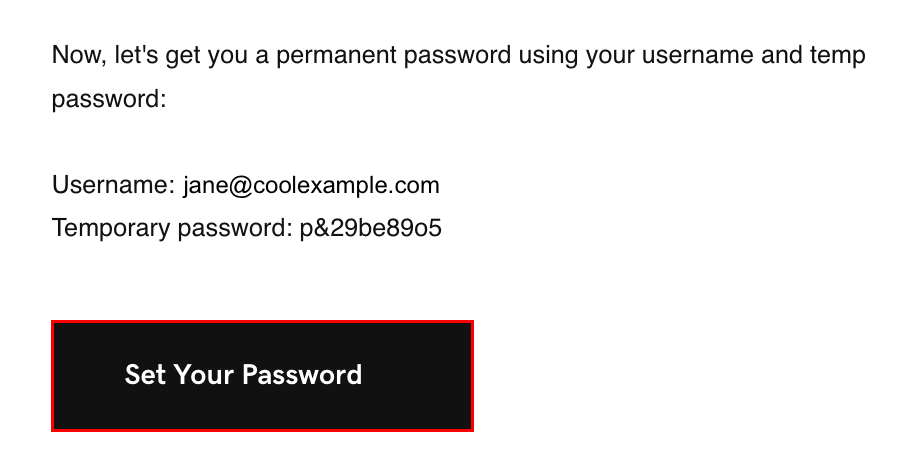
- In the top-right corner, select your name, and then Change Password.
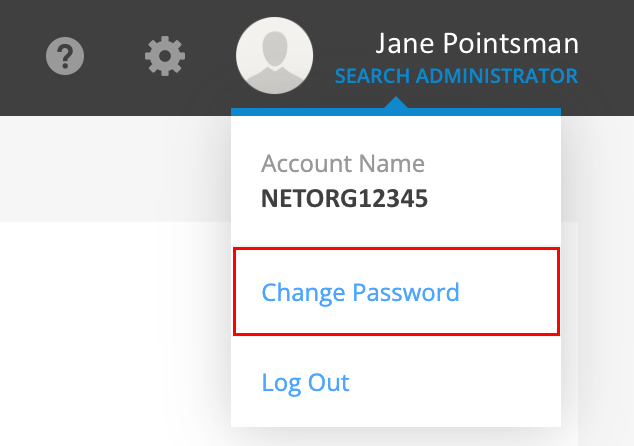
- Enter a new password, and then select Save.
You’ll use this password the next time you sign in to Email Archiving from the Email & Office Dashboard.